Wield the FCA's Register as your personal search engine
Search for firms and individuals without having to navigate to the FCA website every time

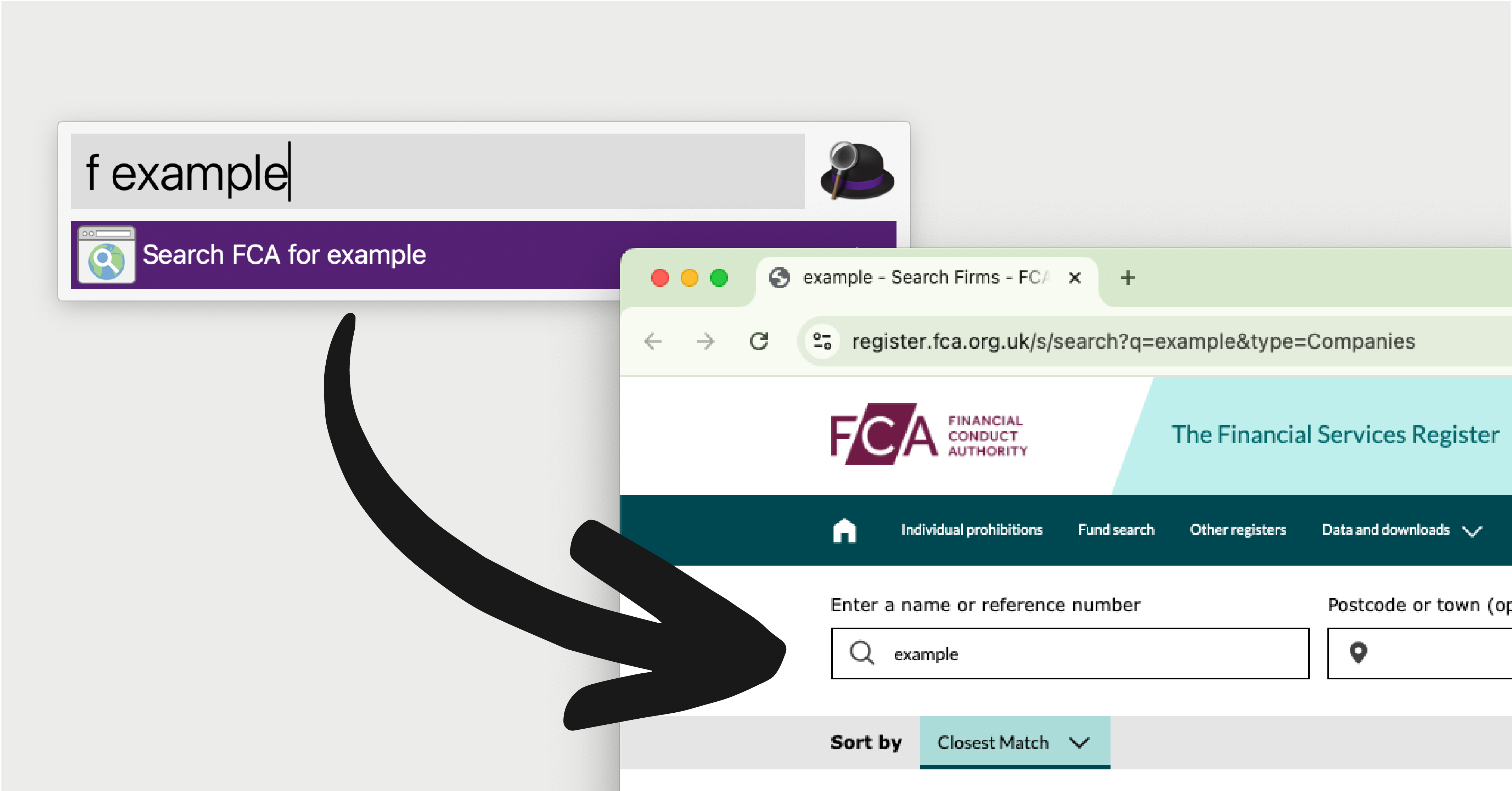
If you regularly deal with UK financial services businesses, you'll find yourself repeatedly checking FCA permissions and regulated people details. Sure, the FCA's Register is right there online, completely free. Just open your browser, type, click, click, scroll, and... wait—didn't you just do this?
Here's a different way: transform the FCA Register into your personal search engine, ready to search whenever you come across an interesting firm or individual. Instead of navigating to the FCA website, just use the keyboard shortcut to trigger a firm or people search automatically in your browser.
Meet Alfred
Life's too short for repetitive tasks. Alfred—a productivity tool for macOS—can automate the tedious process of actually navigating to the website. I have no affiliation with Alfred—I just really really like it. Alfred belongs to a category variously called productivity launchers, text expanders, or clipboard managers. Whatever tool you choose, make it supports custom search URLs.
How to set up FCA firm and people searches
To use Alfred (or your preferred equivalent) with the FCA Register, you'll need a simple "search URL". This is the URL you'd be generating when you make a normal search via the website—we just need to tweak it slightly so you can trigger the search via Alfred.
Firm Search URLs
Here's the URL format for searching for a firm by its FRN "463940":
https://register.fca.org.uk/s/search?q=463940&type=Companies
As you can see, the firm's reference number is encoded in the URL. Entering this URL in your browser brings up the search result for "Example Associates Limited" on the FCA website. The same URL structure also works for a firm's name, provided it's correctly encoded:
https://register.fca.org.uk/s/search?q=Example%20Associates%20Limited&type=Companies
Setting up Firm Searches in Alfred
To automate FCA firm searches in Alfred:
- Open Alfred Preferences, select "Features", then click on "Web Search".
- Choose "Add Custom Search" at the bottom.
- Enter the following custom search URL:
https://register.fca.org.uk/s/search?q={query}&type=Companies
Here, the placeholder {query} replaces the specific company name or FRN, allowing for dynamic searches.
The screenshot below shows how I've set up the FCA firms search using "f" as my keyword.
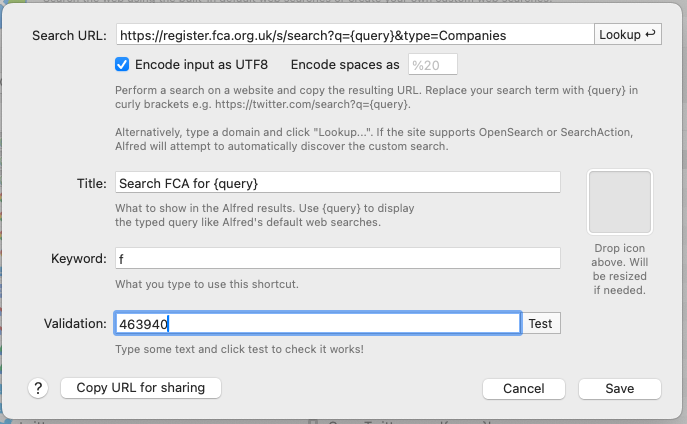
Individual Search URLs
To automate FCA people searches in Alfred:
- Open Alfred Preferences, select "Features", then click on "Web Search".
- Choose "Add Custom Search" at the bottom.
- Enter the following custom search URL:
https://register.fca.org.uk/s/search?q={query}&type=Individuals
Like with firms, the placeholder {query} replaces the specific individual or their IRN (individual reference number), allowing for custom searches.
The screenshot below shows how I've set up the FCA people search using "i" as my keyword.
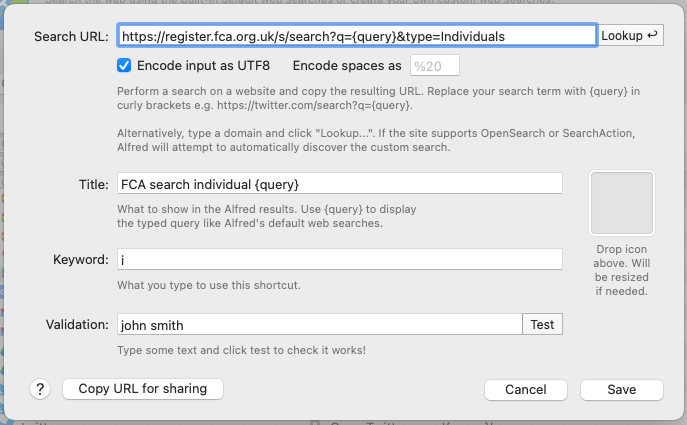
Your new workflow
If you've copied my set-up, your searches now look like this:
- Firms: Command + Space → f → Space → paste or type FRN/company name → Enter
- Individuals: Command + Space → i → Space → paste or type individual's name → Enter
Beyond the FCA Register
Of course, the FCA Register is just the tip of the iceberg. If your business demands deeper data than what is publicly available, that's exactly the problem we're solving at Hackford. But for everyday searches, Alfred and the FCA Register might just become your new go-to.
Want more insight into financial services firms?
Get access to our comprehensive database of FCA-regulated firms and compliance contacts.


